Guide: Password protect a USB Flash Drive

USB flash drive gives us the storage capacity that we need to carry any computer file (pdf, mp3, documents, softwares etc.) that we need. It is one of the alternative solutions to accessing and storing computer files easily aside from cloud storages (if internet connection is not present) because of its speed and portability.
You just simply need to store your files in your USB Flash Drives and plug it into any desktop computers/laptops to gain access to it.
But what if your USB is lost or stolen? That can be a big problem, depending on the importance of the stored files you have on it.
In this article, we are going to show you how to protect your USB from unauthorized access by putting a password to it.
Don’t worry! you don’t need to spend money on this because we are going to use a free feature that is already pre-installed on one of the common operating systems that we have nowadays.
We are going to use Bitlocker Drive Encryption. It is a feature present to Windows Vista or later operating systems. It is a tool that can provide encryption (password protection) to your USB flash drive.
Just follow this steps to enable the feature on your USB Flash Drives:
Step 1: Go to start menu and type in "Bitlocker drive encrpytion" then Click on bitlocker application that will appear.
or follow this path: Control Panel > System and Security > Bitlocker Drive Encrpytion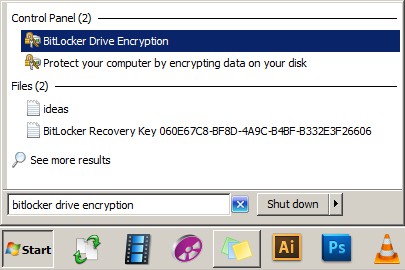
Step 2: Click on the "Turn On Bitlocker" button that corresponds to your USB Flash Drive. (In my case, drive E: as shown below)
• Put a check mark on "Use a password to unlock drive" then set your desired password on the text field. (Note: min. of 8 characters) • Click on the next button to proceed to the next step.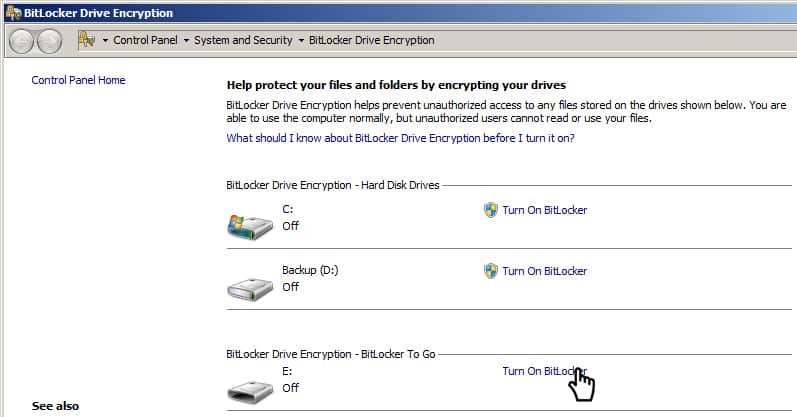
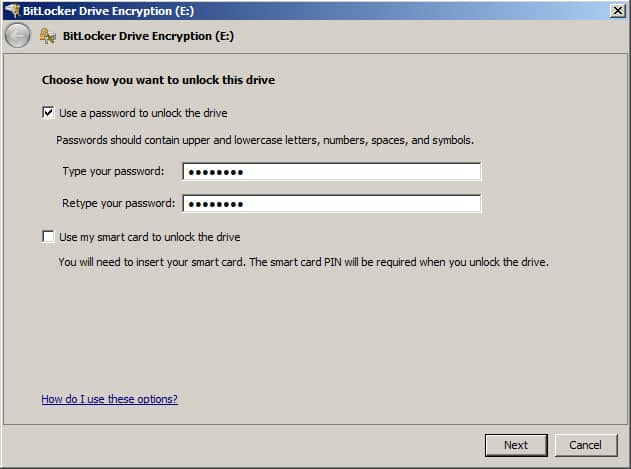
Step 3: Click on the "Save the recovery key to a file" (as shown below). This will give you notepad file (.txt) that will contain your recovery key that can help unlock your password protected USB flash drive in the case that you forgot your password. Or click on the "Print the recovery key" for a printed copy of it.
• Click on the "Next" button after saving your recovery key.
• Press the "Start Encrypting" button on the next screen that will appear.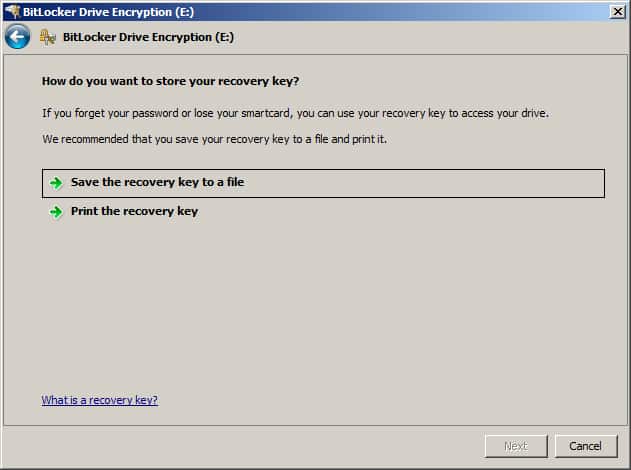
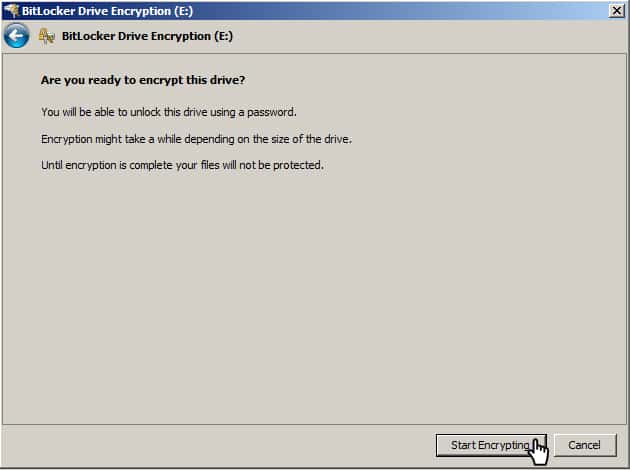
Step 4: Wait for the encryption process to finish. (This process may take a while to finish depending on the capacity of the USB).
When the encryption is finished, you just need to reinsert your flash drive to the usb port for it to take effect.
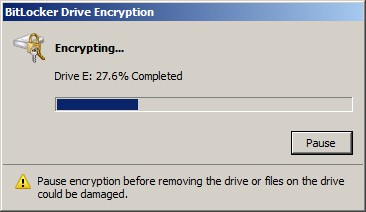
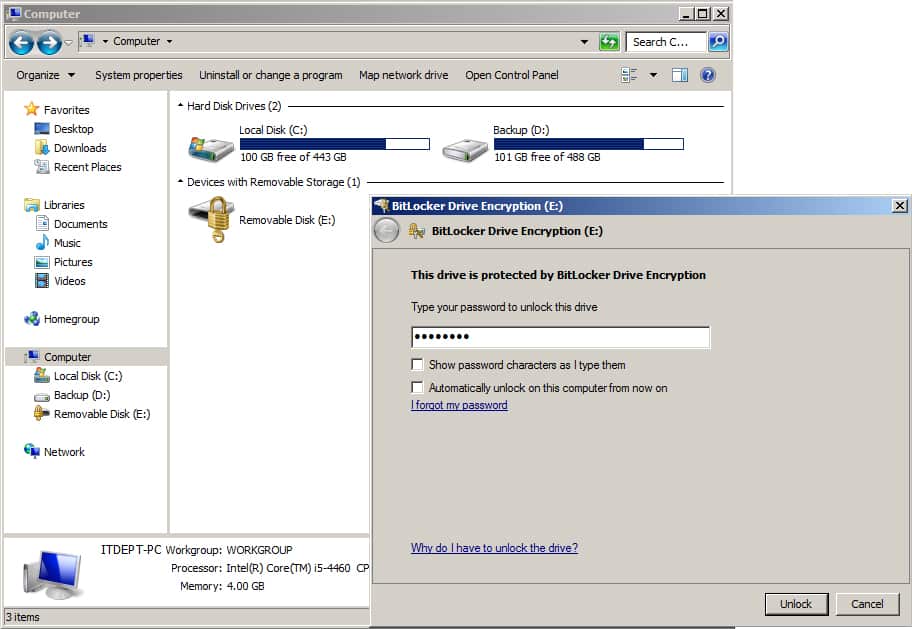
Solution:
1. Insert your password protected flash drive into the USB port and wait for the bitlocker drive encryption to load. 2. Click the "I forgot my password" link. 3. Click the "Type the recovery key" button. 4. Copy and paste the recovery key to the text field on the bitlocker screen. (You can view the recovery key from the notepad file/printed copy that you saved during the process of encryption).5. You can then click the "Finish" button to gain access to your usb content. (You will be given temporary access to your usb)Or click the " Manage Bitlocker" button. (This will give you several options such as: Change password, Save a copy of the recovery key again, Automatically unlock the usb whenever it is plugged into your computer etc.)
